In this tutorial, we will show you how to use the same license key from one website to another website for these follow the below instruction.
Step 1: First You need to login to your account area.
Step 2: Once you login to your account area. Click on the “View Licenses” link and it will be redirected to the next page like below the screenshot.
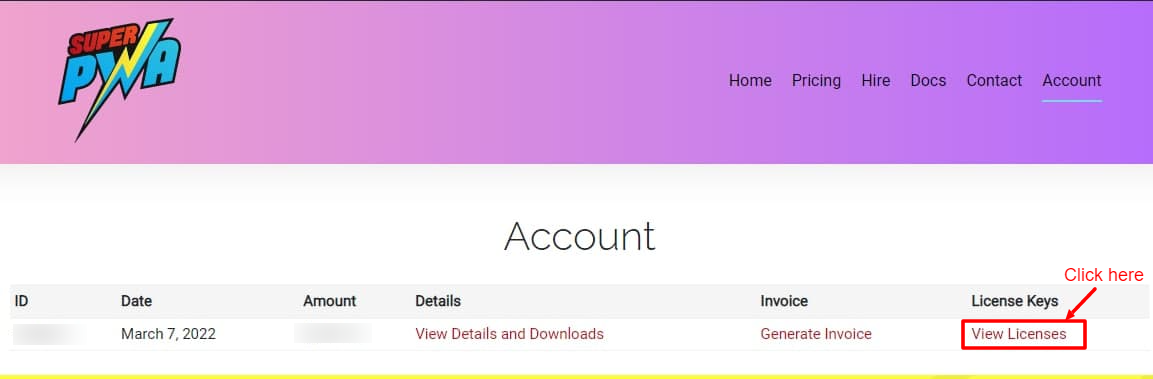
Step 3: Go to your Active site and click on the “Manage Sites” to remove or add the license key like below the screenshot.
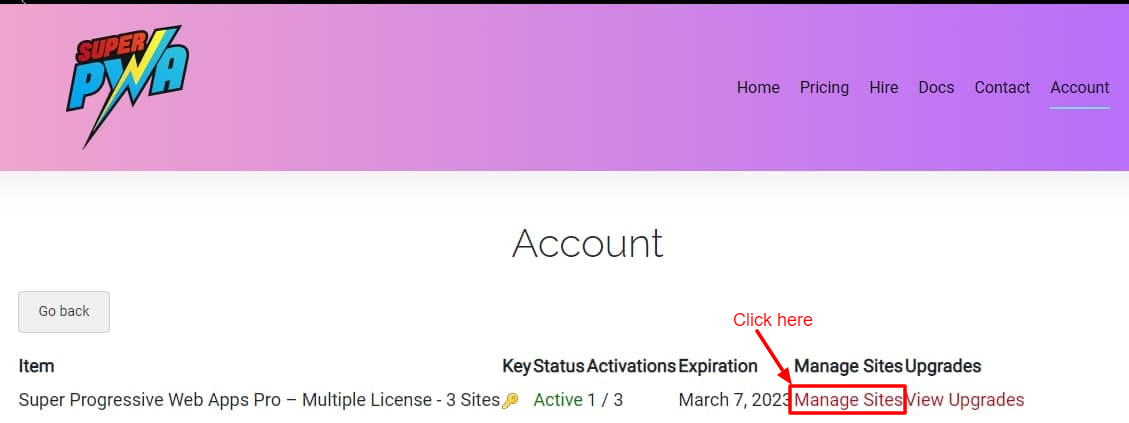
Step 4: Simply click on the “Deactivate Site” link in the Site URL from which you’d like to remove the license key. This should immediately deactivate a site license and once you deactivated then enter a new site URL by clicking on the “Add site” button you can easily add a new website like below the screenshot.
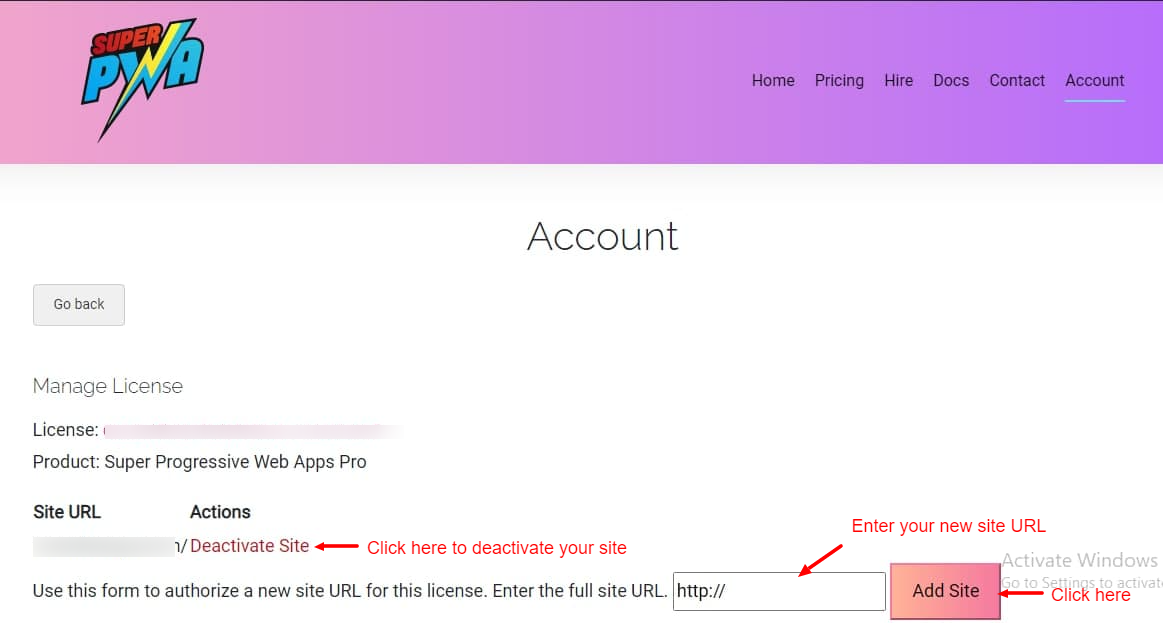
Step 5: Once you deactivate the previous website and add the new website then the License key will work on a new website and if you face any issue then you can contact our billing team and they will help you to fix it.
That’s it for this tutorial!
We hope we’ve clear your doubts in case If you have any feedback or questions, Just contact us here and we are always available for you.
