We are giving authority to the user to add or install SuperPWA app in Sticky Bar
If you want to add Call To Action in SuperPWA then first you need to purchase and install SuperPWA PRO plugin.
Step 1: After installing you need to enter the license key for this you need to go to WordPress Dashboard -> SuperPWA -> License -> Here you will get the Add-on to enter the License key and click on the “Activate” button.
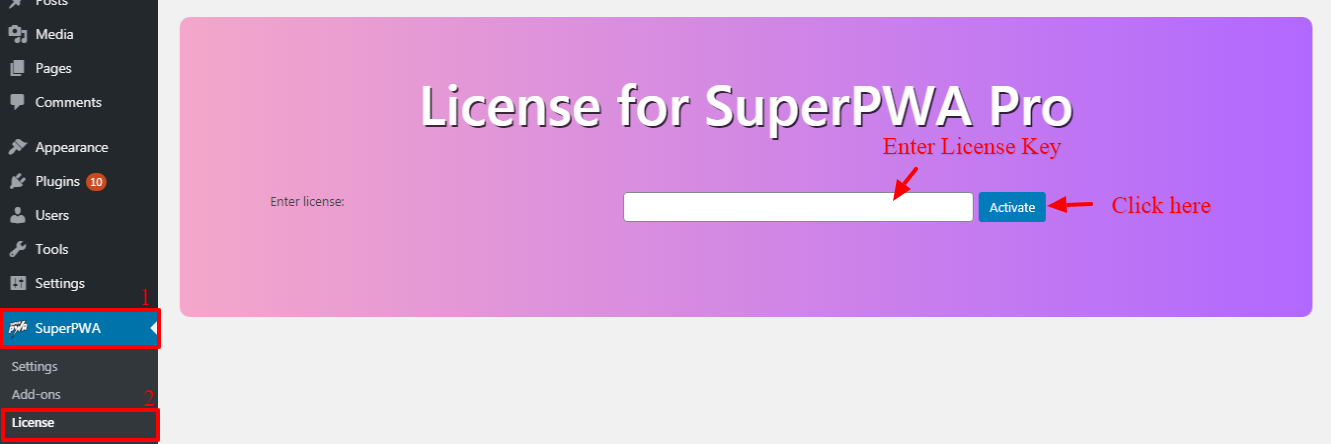
Step 2: You need to go to WordPress Dashboard -> SuperPWA -> Add-ons-> Click on the Call To Action Add-on “Activate” button
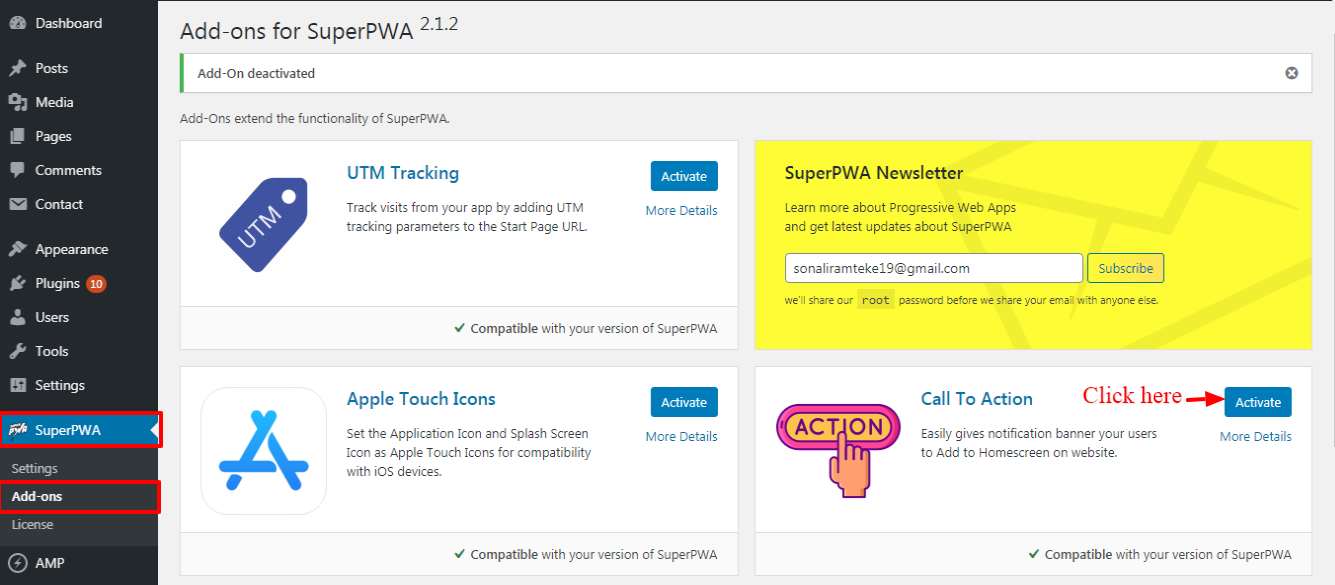
Step 3: After Activate Call To Action Add-on you will get this option on the WordPress Dashboard -> SuperPWA -> Click on the Call To Action -> You will see all the setting like below the screenshot.
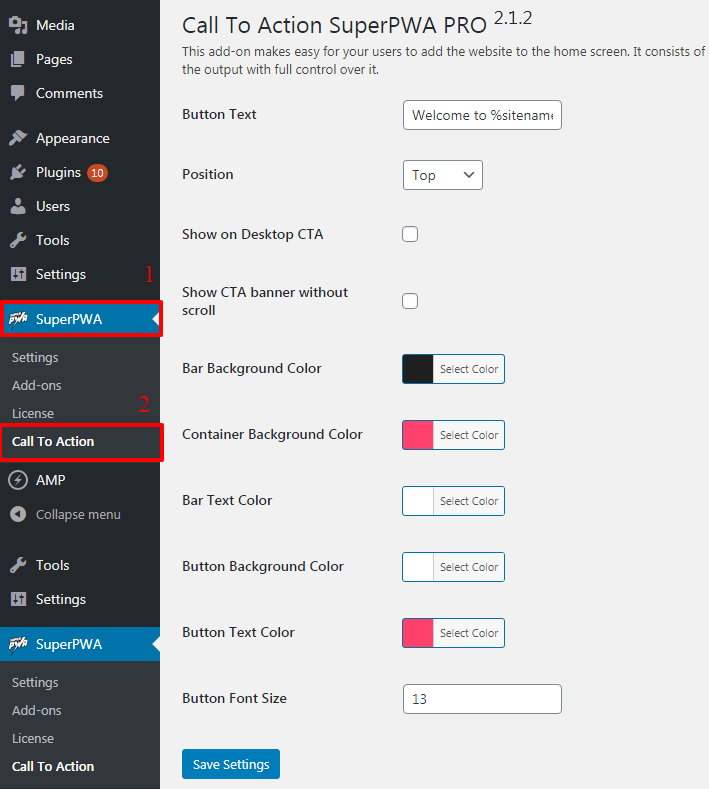
- Button Text: Button Text will be the Text which you want to show on Call To Action Button.
- Position: In this option, two option will be displayed “Top” or “Bottom” as per your requirement where you want to display Call To Action.
- Show on Desktop CTA: By check this option CTA will shown on Desktop.
- Show CTA banner without scroll: By check this option Show CTA banner without scroll.
- Bar Background Color: In this field, you can change the background color of the Call To Action.
- Container Background Color: In this field, you can change the Container Background Color of the Call To Action.
- Bar Text Color: In this field, you can change the text color of the Call To Action.
- Button Background Color: In this field, you can change the background color of the Call To Action.
- Button Text Color: In this field, you can change the text color of the Call TO Action button.
- Button Font Size: In this field, you can change the font size of the Call To Action button and then click on the “Save Changes” button.
The Output of the Call To Action
This is the output for the Position Top Call To Action
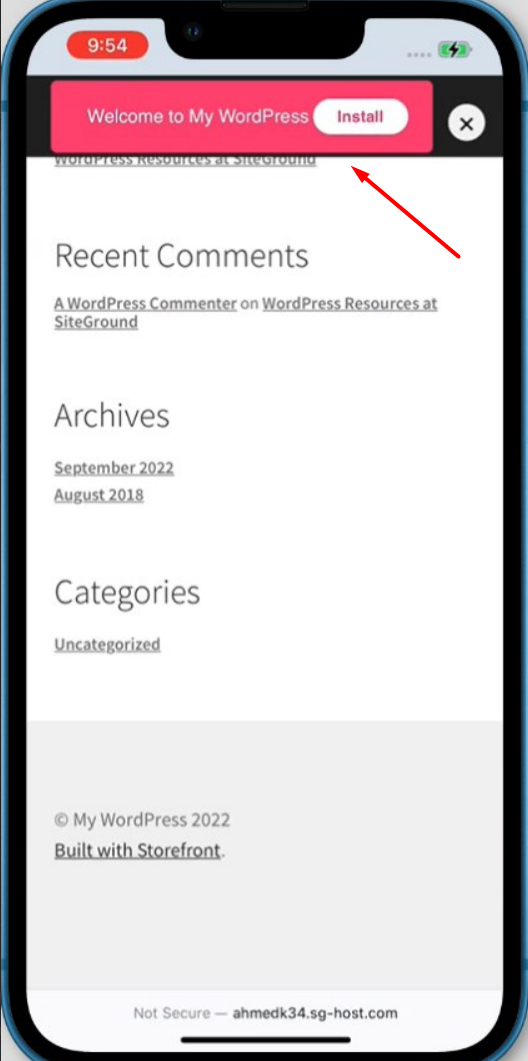
This is the output for the Position Bottom Call To Action
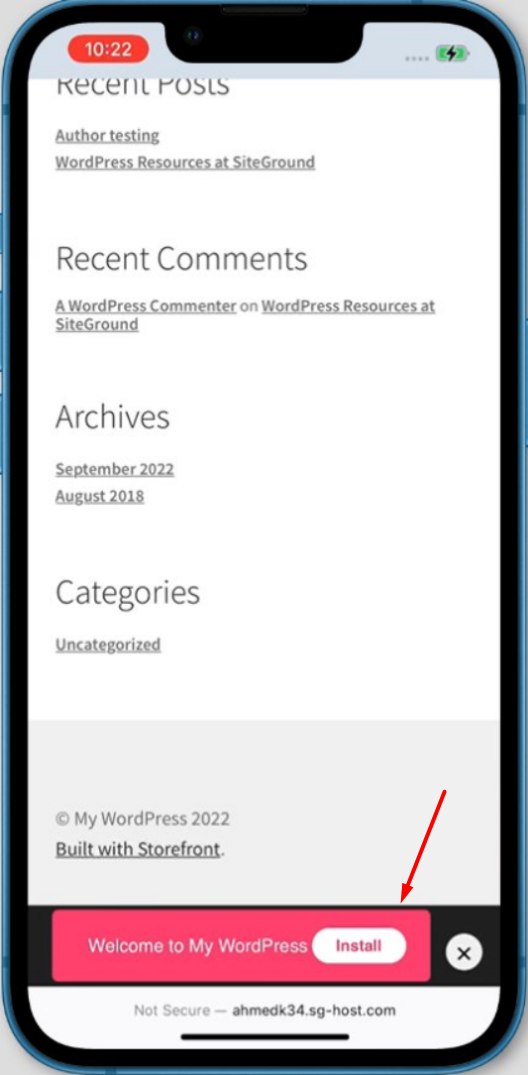
That’s it for this tutorial!
We hope we’ve clear your doubts in case If you have any feedback or questions, Just contact us here and we are always available for you.
