Step 1: First, login to the Account Area.
Step 2: Once you login to the account area you will get this screen you need to click on the “Account” option and then click on the “View Licenses” button like below the screenshot.
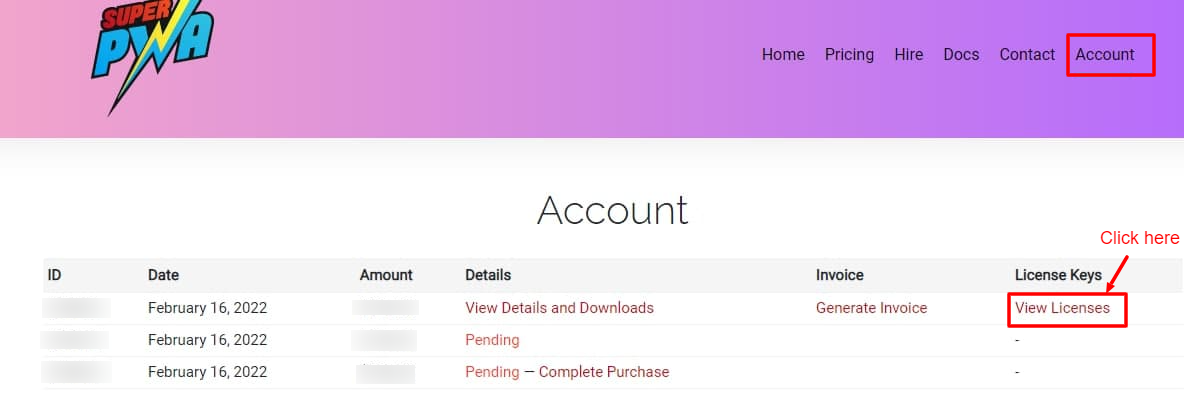
Step 3: After that click on the “View Upgrades” button like below the screenshot.
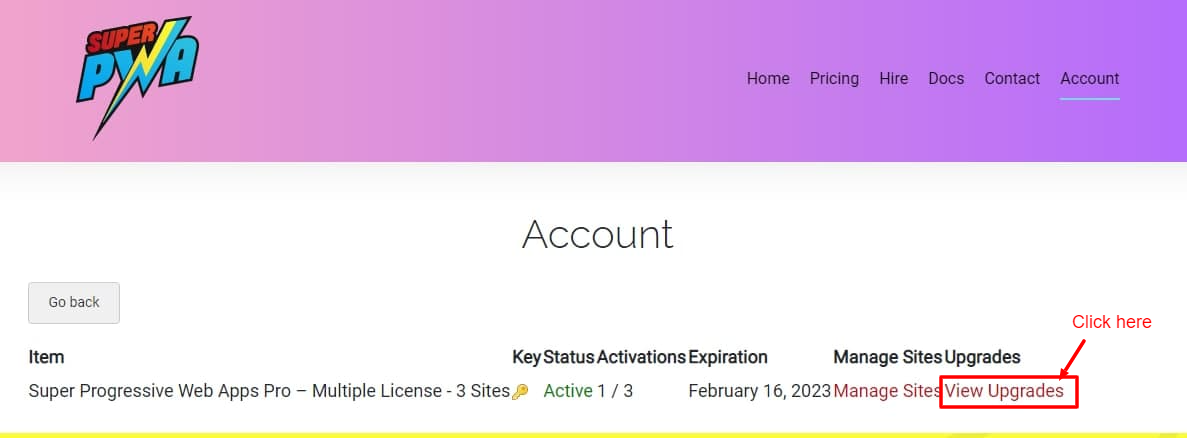
Step 4: Here is a list of upgrade to the license. Which site you want to upgrade click on the “Upgrade License” link like below the screenshot.

Step 5: Once you click on the “Upgrade license” link it will redirect to next page wherein you can enter the payment details and complete the purchase process.
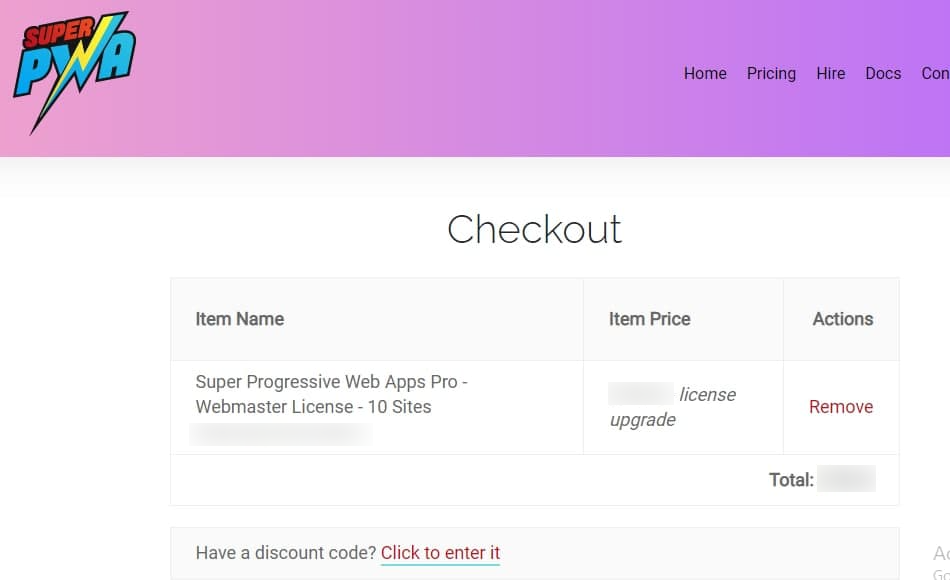
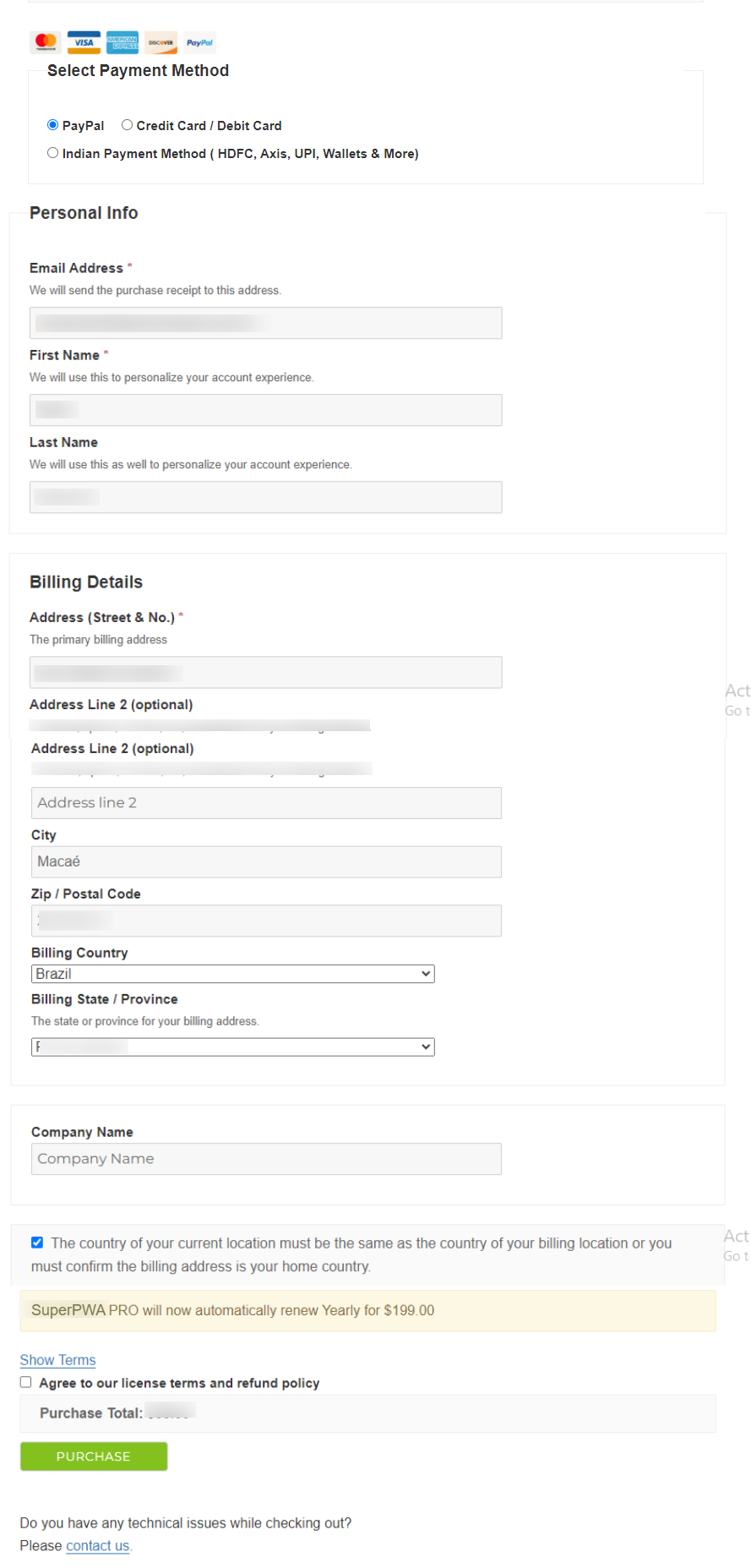
Step 6: By this, you have successfully upgraded your license
That’s it for this tutorial!
We hope we’ve clear your doubts in case If you have any feedback or questions, Just contact us here and we are always available for you.
